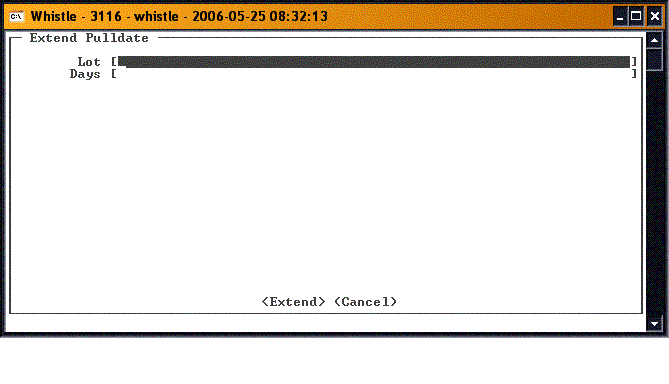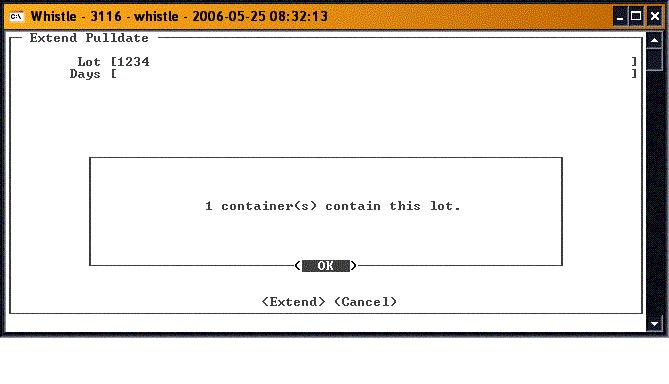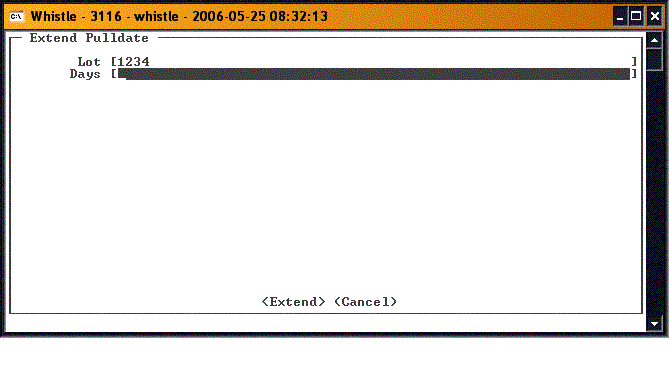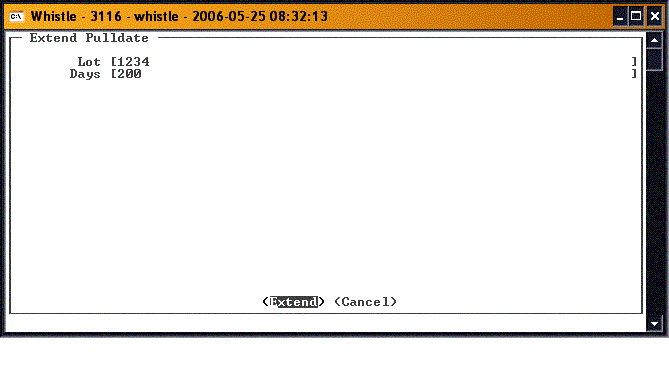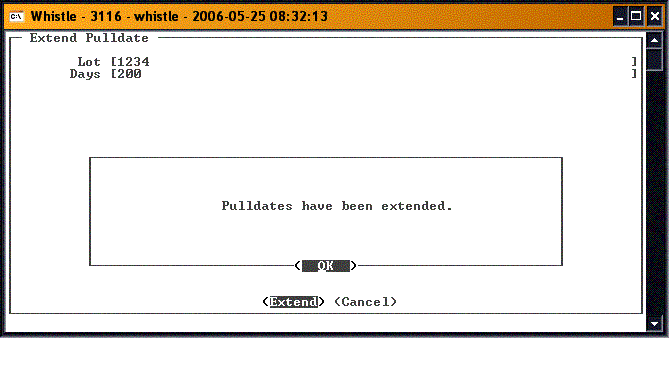GS:Extend Pulldate Window: Difference between revisions
No edit summary |
No edit summary |
||
| Line 1: | Line 1: | ||
This window is used to extend the pulldate of an lot by an | This window is used to extend the pulldate of an lot by an user-determined number of days. | ||
==To use:== | ==To use:== | ||
| Line 9: | Line 9: | ||
To extend the pulldate of a lot, arrow down to the Lot field and enter the lot that is to have its pulldate extended. | To extend the pulldate of a lot, arrow down to the Lot field and enter the lot that is to have its pulldate extended. | ||
Whistle will validate the lot and | Whistle will validate the lot, and display a message detailing how many containers will be affected. | ||
[[Image:ExtendPulldate2.gif|500px|Image:ExtendPulldate2.gif|500px]] | [[Image:ExtendPulldate2.gif|500px|Image:ExtendPulldate2.gif|500px]] | ||
Press <Enter> to continue. | |||
Enter the number of days the pulldate for the lot is to be extended by. | Enter the number of days the pulldate for the lot is to be extended by. | ||
| Line 19: | Line 20: | ||
Arrow or tab down to the <Extend> button and press | Arrow or tab down to the <Extend> button and press <Enter> to commit the transaction. | ||
[[Image:ExtendPulldate4.gif|500px|Image:ExtendPulldate4.gif|500px]] | [[Image:ExtendPulldate4.gif|500px|Image:ExtendPulldate4.gif|500px]] | ||
Revision as of 16:11, 25 May 2006
This window is used to extend the pulldate of an lot by an user-determined number of days.
To use:
Select Extend Pulldate from the Quality Menu.
To extend the pulldate of a lot, arrow down to the Lot field and enter the lot that is to have its pulldate extended.
Whistle will validate the lot, and display a message detailing how many containers will be affected.
Press <Enter> to continue.
Enter the number of days the pulldate for the lot is to be extended by.
Arrow or tab down to the <Extend> button and press <Enter> to commit the transaction.
A message box confirming success will be displayed.
Press <OK> to continue. Focus will go to the Lot field, so a new one can be selected.
When you are finished extending pull dates, select the <Cancel> button and press <Enter>, or press the "Esc" key to return to the Quality menu.
- Note
- There are no screen settings for this window.