GX:Production Menu
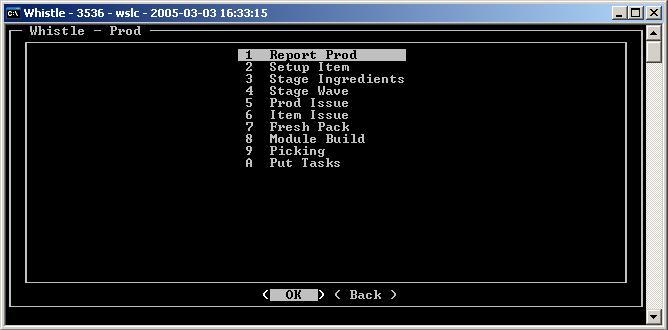
The Production Menu has these functions :
- Report Prod
- Setup Item
- Stage Ingredients
- Stage Wave
- Prod Issue
- Item Issue
- Fresh Pack
- Module Build
- Picking
- Put Tasks
- Issuing Materials to Production
Report Production Menu Options
Report Prod - Report all items coming off a production line Stage - Stage inventory for production reporting and issuing. (2 available) Prod Issue production ‘ingredients’ to the production line Case Report - Case reporting of catchweighted inventory. Module Build - Create a new “item” out of several other items. Picking - Decide where they are going to pick items within a warehouse Put Tasks - Decide where containers are to be put away
Menu Settings
These menu options, as in all Whistle menus, are optional. By accessing the window settings of the Production menu, a user can toggle the display of the menu options listed above.
Included in the Menu Settings are the following: Zone Filter 1, ZF1 (Zone Filter 1) Alias. Zone Filter 2, ZF2 (Zone Filder 2) Alias.
Zone Filter 1 and its alias will be used for the first Stage menu option. Zone Filter 2 and its alias will be used for the second Stage menu option.
Unreport Production
Whistle allows users to fix ‘report production’ transactions. Sometimes data (quantity, lot #, pull date) is incorrectly entered the first time and needs to updated. These updates are made in the Report Production screen.
To Unreport Production:
Type or select the appropriate Pack Order number.
Enter the appropriate tracking number of the container that you would like to update.
Once the pack order and tracking number are in place, adjust quantity to the appropriate number. In this case it is “0” (zero).
Whistle may display one of several messages to warn the user that they have entered an unusual number (zero in this case):
Entering a new quantity of ZERO may delete the pallet based on screen settings to that effect.
Select <YES> to proceed. Whistle may display a similar message when scrolling through the Layers and Boxes fields. Select <OK> to confirm the an unusual quantity entry again.
Fill in Lot code and Pull Date. Select <OK>.
Select <OK> at the bottom of the screen.
Whistle will display a message to confirm that the user wants to update previously entered Report Production data should the screen settings be set for this option.