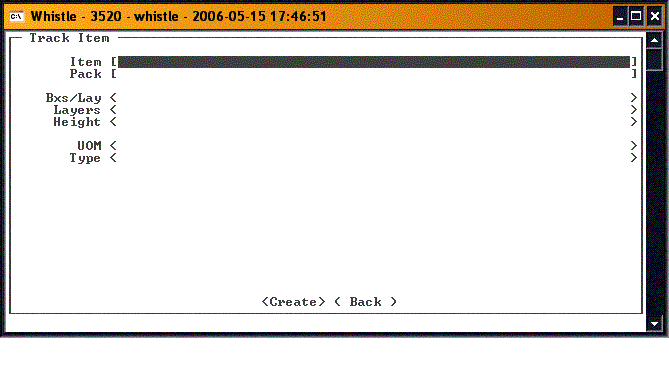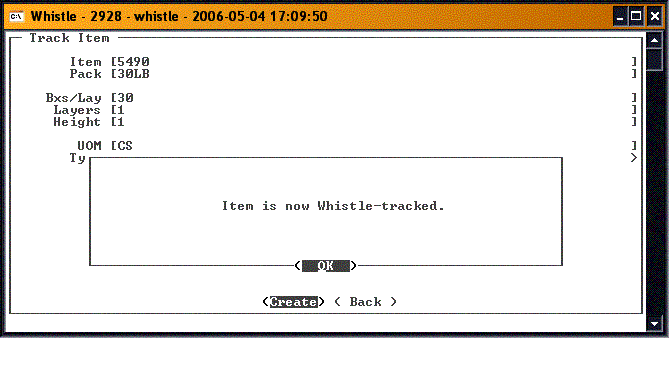GX:Setup Item Window: Difference between revisions
Jump to navigation
Jump to search
No edit summary |
No edit summary |
||
| (2 intermediate revisions by the same user not shown) | |||
| Line 4: | Line 4: | ||
Enter the item information in the appropriate fields on the screen. | Enter the item information in the appropriate fields on the screen. | ||
Select "<Create>" to create the new item. Whistle will check for the existence of a container that matches the item criteria entered on the screen. If a container is not found, a new container is created, and assigned to this item. When the set up is complete, a message is displayed: | |||
[[Image:SetupItem1.gif|500px|Image:SetupItem1.gif|500px]] | [[Image:SetupItem1.gif|500px|Image:SetupItem1.gif|500px]] | ||
Press "<OK>" to continue. | |||
Select <Back> or "Esc" to return to the Production Menu. | Select "<Back>" or "Esc" to return to the Production Menu. | ||
==[[GX:Setup Item Window Settings|Setup Item Window Settings]]== | ==[[GX:Setup Item Window Settings|Setup Item Window Settings]]== | ||
Latest revision as of 23:49, 20 June 2006
Select "Setup Item" on the Production Menu to set up a new item in Whistle.
Enter the item information in the appropriate fields on the screen.
Select "<Create>" to create the new item. Whistle will check for the existence of a container that matches the item criteria entered on the screen. If a container is not found, a new container is created, and assigned to this item. When the set up is complete, a message is displayed:
Press "<OK>" to continue.
Select "<Back>" or "Esc" to return to the Production Menu.