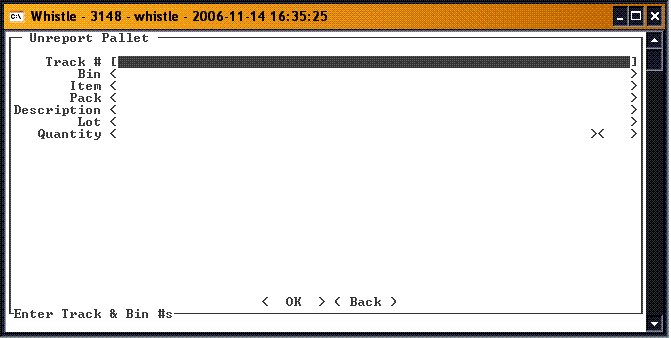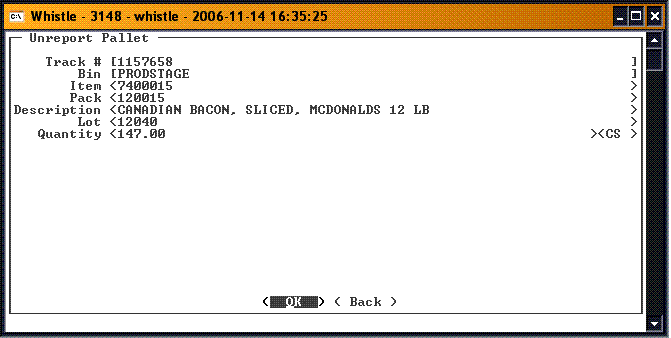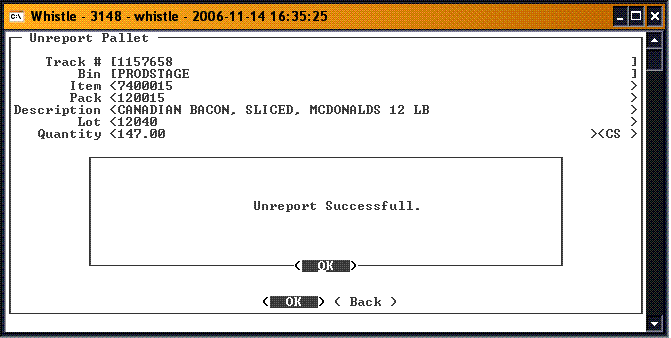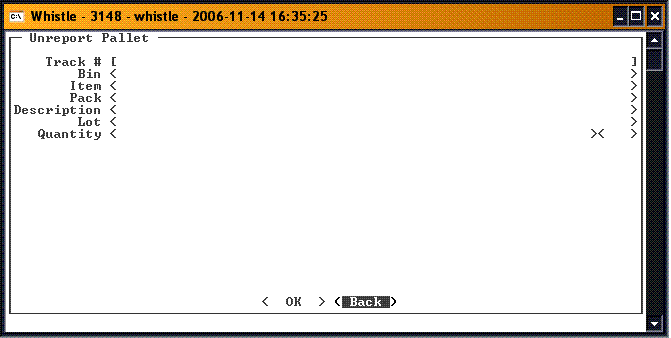Difference between revisions of "GT:Unreport Pallet Window"
| Line 8: | Line 8: | ||
Scan or enter the container tracking number in the '''Track #''' field. You may also use Ctrl-A to begin an inventory-query based on the [[GT:Find Inventory|Find Inventory]] window to find a particular pallet. When you tab or scroll down out of the field, the container data will fill the fields on the window, and focus will move to the '<OK>' button. | Scan or enter the container tracking number in the '''Track #''' field. You may also use Ctrl-A to begin an inventory-query based on the [[GT:Find Inventory|Find Inventory]] window to find a particular pallet. When you tab or scroll down out of the field, the container data will fill the fields on the window, and focus will move to the '<OK>' button. | ||
| + | |||
[[Image:UnRptPallet2.gif|500px|Image:UnRptPallet2.gif|500px]] | [[Image:UnRptPallet2.gif|500px|Image:UnRptPallet2.gif|500px]] | ||
| + | |||
| + | If the data is correct, press '<Enter>' to begin the unreport pallet process. When it is completed, a message will appear. | ||
| + | |||
[[Image:UnRptPallet3.gif|500px|Image:UnRptPallet3.gif|500px]] | [[Image:UnRptPallet3.gif|500px|Image:UnRptPallet3.gif|500px]] | ||
| + | |||
| + | Press '<Enter>' to continue. Focus will be on the '<Back>' button. Press '<Enter>' to return to the Production menu, or move back to the '''Track #''' field to unreport another pallet. | ||
| + | |||
| + | |||
[[Image:UnRptPallet4.gif|500px|Image:UnRptPallet4.gif|500px]] | [[Image:UnRptPallet4.gif|500px|Image:UnRptPallet4.gif|500px]] | ||
Revision as of 17:02, 15 November 2006
This function is used to unreport a pallet that was previously produced.
To Unreport a Pallet
Select Unreport Pallet from the Production menu.
Scan or enter the container tracking number in the Track # field. You may also use Ctrl-A to begin an inventory-query based on the Find Inventory window to find a particular pallet. When you tab or scroll down out of the field, the container data will fill the fields on the window, and focus will move to the '<OK>' button.
If the data is correct, press '<Enter>' to begin the unreport pallet process. When it is completed, a message will appear.
Press '<Enter>' to continue. Focus will be on the '<Back>' button. Press '<Enter>' to return to the Production menu, or move back to the Track # field to unreport another pallet.