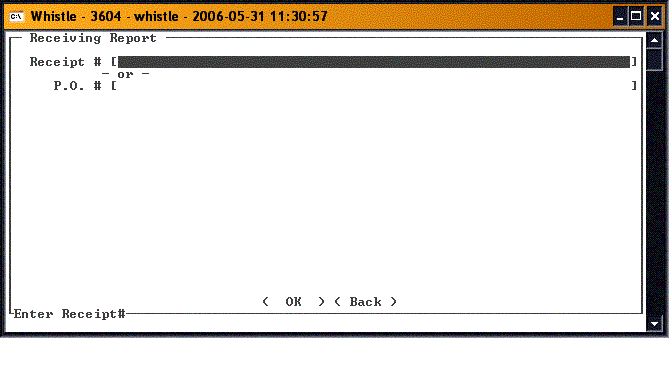Difference between revisions of "36:Print Receipt Window"
From coolearthwiki
| Line 1: | Line 1: | ||
| + | Use this window to print a Receipt Report. | ||
| + | |||
| + | [[Image:PrintReceipt1.gif|500px|Image:PrintReceipt1.gif|500px]] | ||
| + | |||
| + | Enter the Receipt number, if known. Or else you can enter a Purchase Order # in the PO # field, if the number is known. | ||
| + | |||
| + | Once the Receipt # or the PO # has been entered, highlight the <OK> button and press <Enter>. | ||
| + | |||
| + | When you are finished printing receipts, press <Back> or <Esc> to return to the Generate Reports menu. | ||
| + | |||
No window settings for this window. | No window settings for this window. | ||
Revision as of 20:32, 31 May 2006
Use this window to print a Receipt Report.
Enter the Receipt number, if known. Or else you can enter a Purchase Order # in the PO # field, if the number is known.
Once the Receipt # or the PO # has been entered, highlight the <OK> button and press <Enter>.
When you are finished printing receipts, press <Back> or <Esc> to return to the Generate Reports menu.
No window settings for this window.