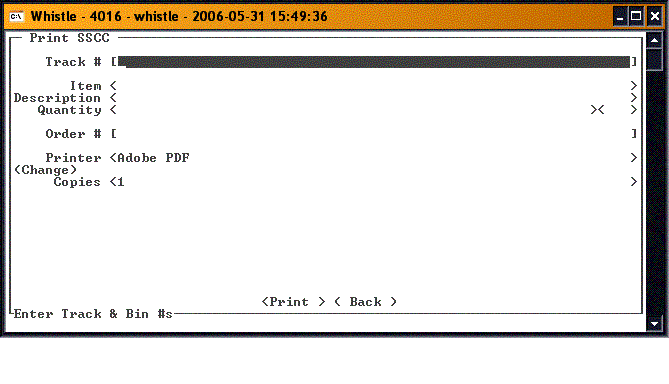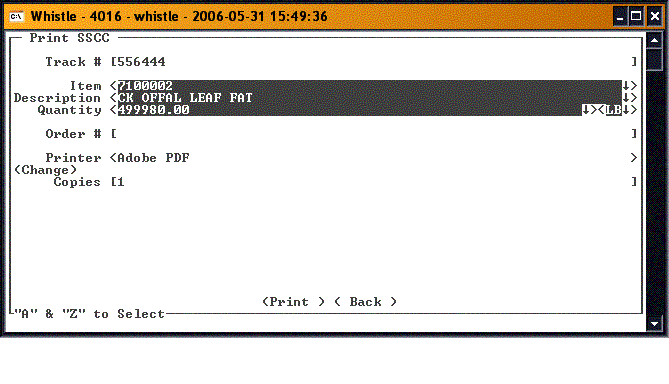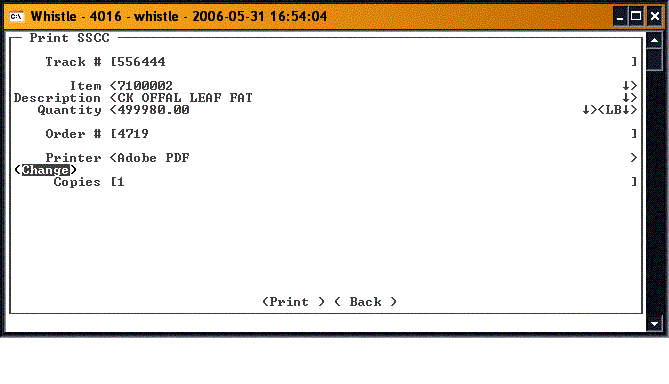Difference between revisions of "GT:SSCC Label Window"
From coolearthwiki
| Line 3: | Line 3: | ||
[[Image:SSCCLabel1.gif|500px|Image:SSCCLabel1.gif|500px]] | [[Image:SSCCLabel1.gif|500px|Image:SSCCLabel1.gif|500px]] | ||
| − | Enter the track number in the Track # field. The track number and the product information will plug to the screen. Use the | + | Enter the track number in the '''Track #''' field. The track number and the product information will plug to the screen. Use the "A" and "Z" keys to select the item you want. |
[[Image:SSCCLabel2.gif|500px|Image:SSCCLabel2.gif|500px]] | [[Image:SSCCLabel2.gif|500px|Image:SSCCLabel2.gif|500px]] | ||
| − | Enter the order number in the Order # field. | + | Enter the order number in the '''Order #''' field. |
[[Image:SSCCLabel3.gif|500px|Image:SSCCLabel3.gif|500px]] | [[Image:SSCCLabel3.gif|500px|Image:SSCCLabel3.gif|500px]] | ||
| − | If you want to change the printer used to print the SSCC label, highlight the <Change> button and press | + | If you want to change the printer used to print the SSCC label, highlight the "<Change>" button and press "Enter". You will be taken to the [[GT:Printer Window|Printer Window]] to select a different printer. |
[[Image:SSCCLabel4.gif|500px|Image:SSCCLabel4.gif|500px]] | [[Image:SSCCLabel4.gif|500px|Image:SSCCLabel4.gif|500px]] | ||
| − | Set the number of copies you want to print. When all the information is set on the screen, select the <Print> button and press | + | Set the number of copies you want to print. When all the information is set on the screen, select the "<Print>" button and press "Enter" to print the label. |
[[Image:SSCCLabel5.gif|500px|Image:SSCCLabel5.gif|500px]] | [[Image:SSCCLabel5.gif|500px|Image:SSCCLabel5.gif|500px]] | ||
==[[GT:SSCC Label Window Settings|SSCC Label Window Settings]]== | ==[[GT:SSCC Label Window Settings|SSCC Label Window Settings]]== | ||
Latest revision as of 21:46, 28 June 2006
Use this window to print the SSCC Label.
Enter the track number in the Track # field. The track number and the product information will plug to the screen. Use the "A" and "Z" keys to select the item you want.
Enter the order number in the Order # field.
If you want to change the printer used to print the SSCC label, highlight the "<Change>" button and press "Enter". You will be taken to the Printer Window to select a different printer.
Set the number of copies you want to print. When all the information is set on the screen, select the "<Print>" button and press "Enter" to print the label.